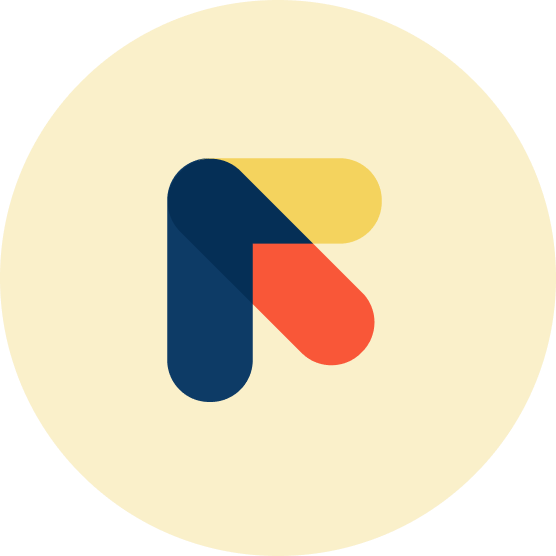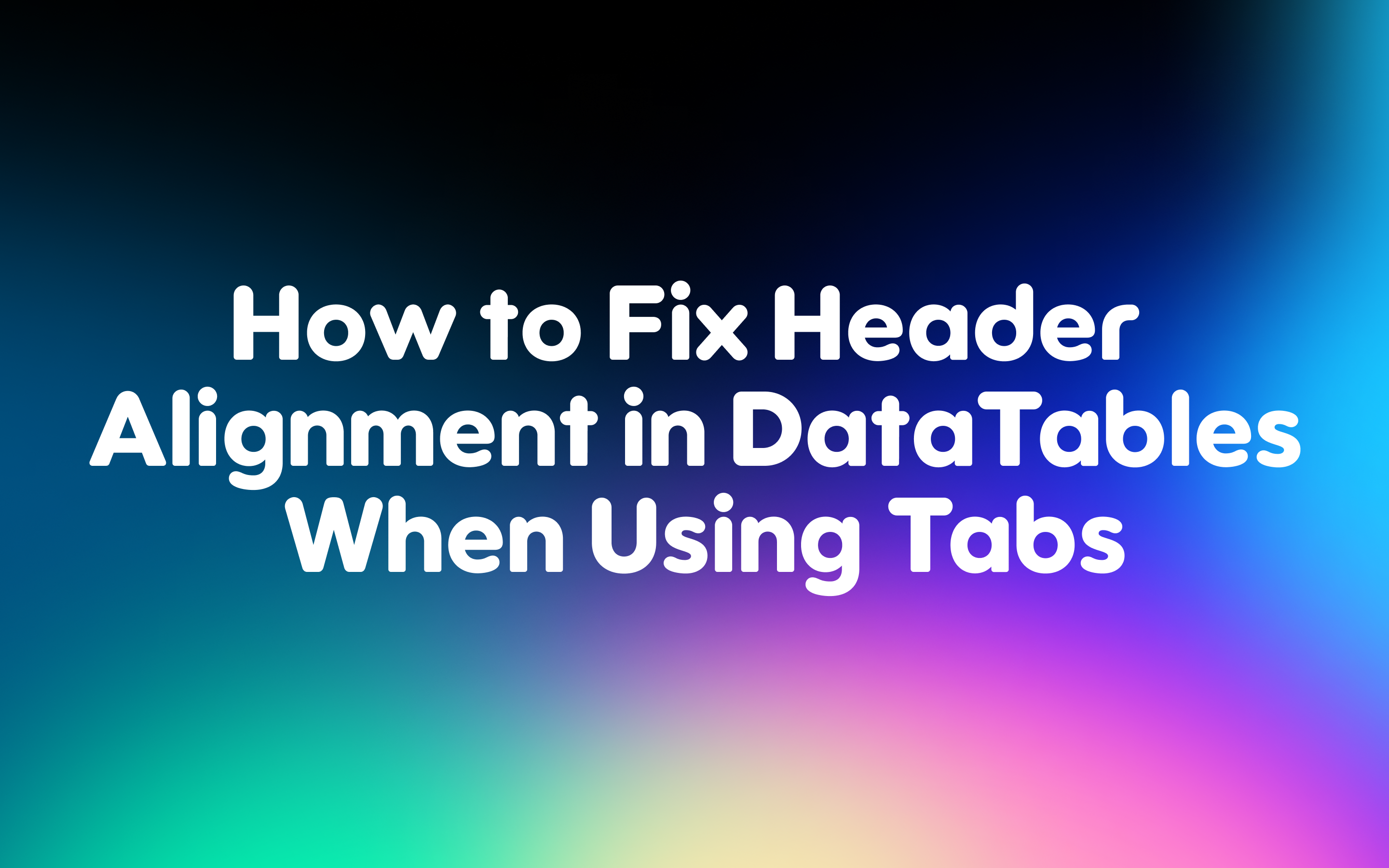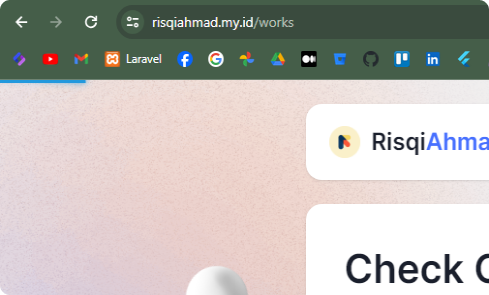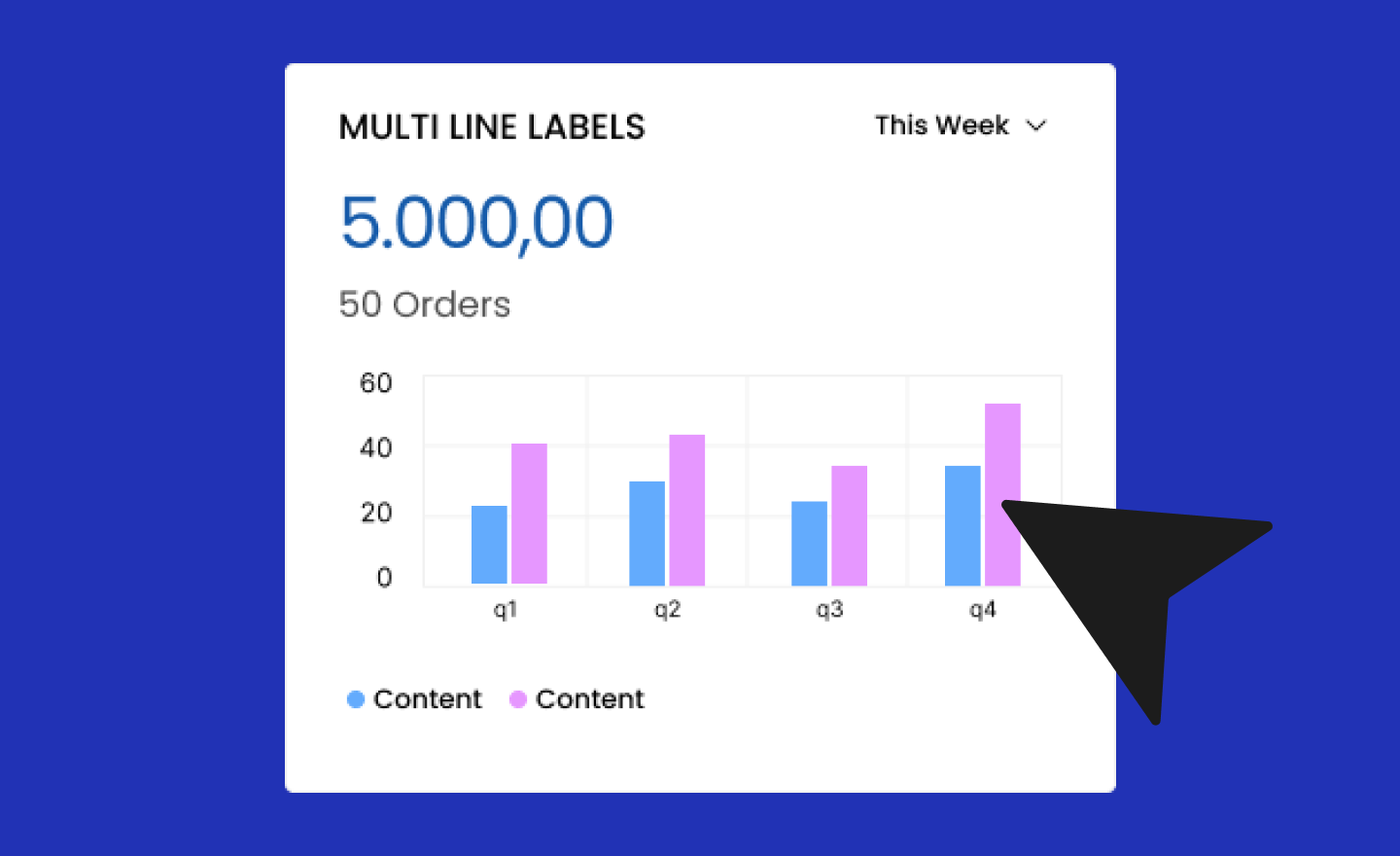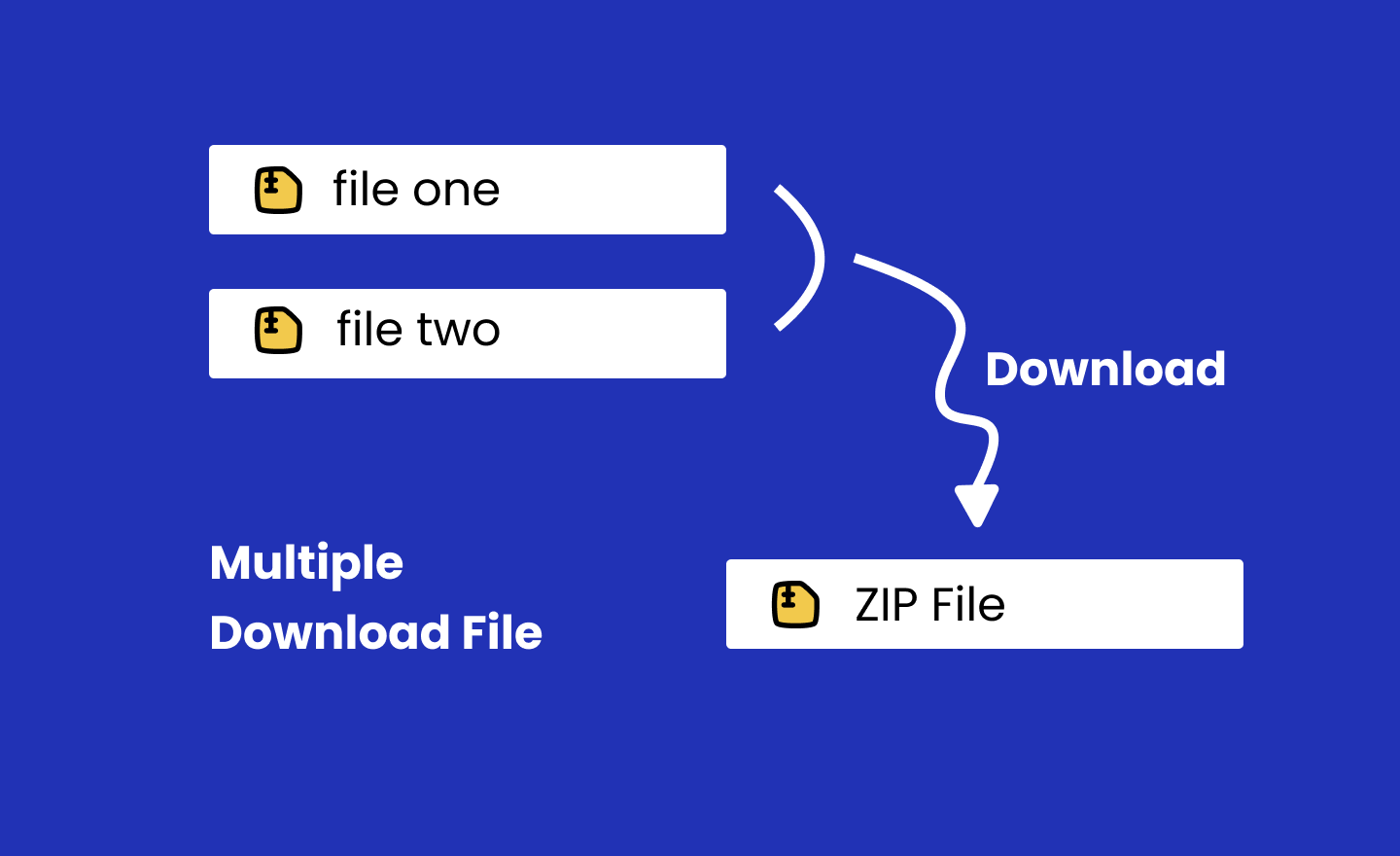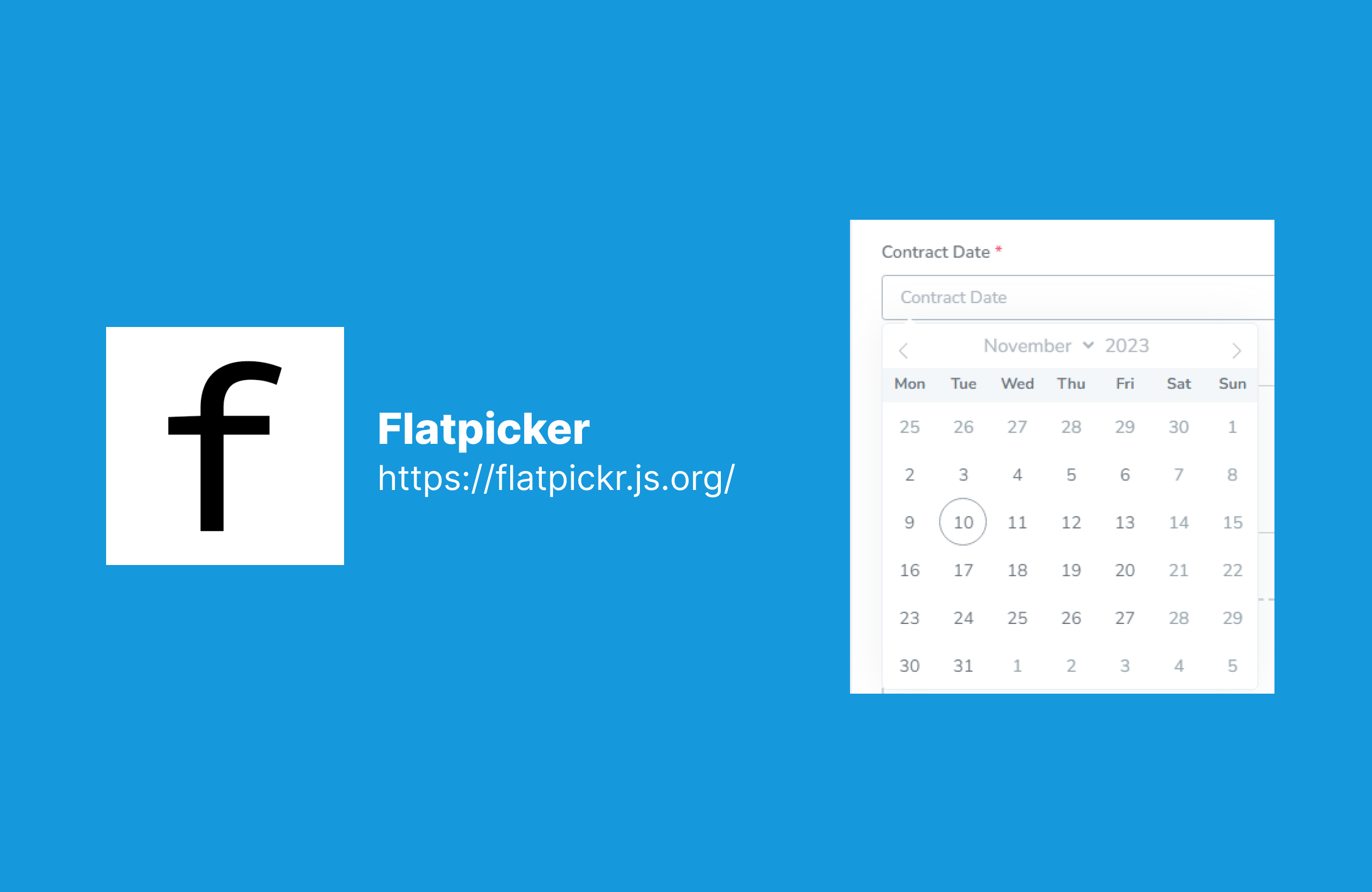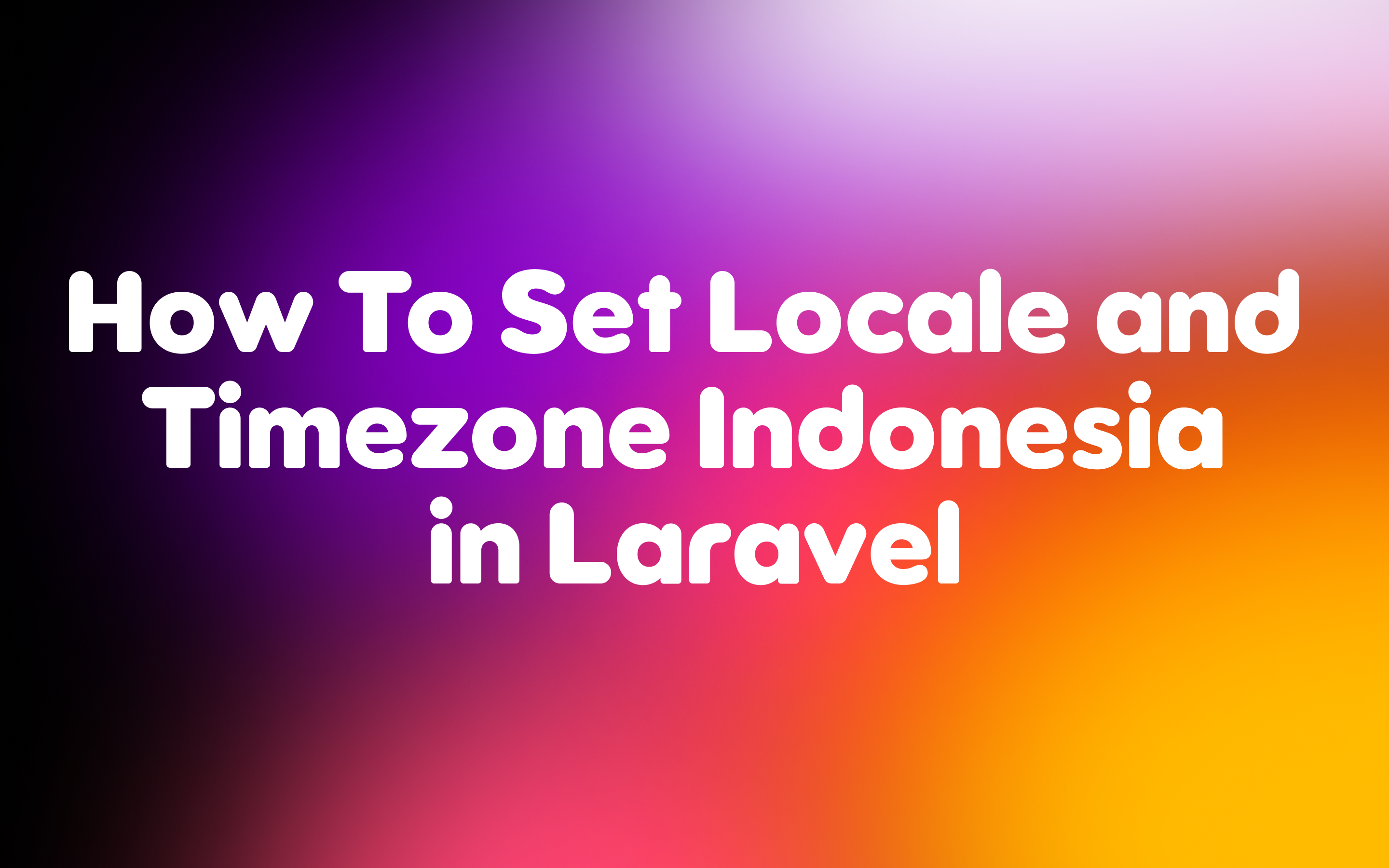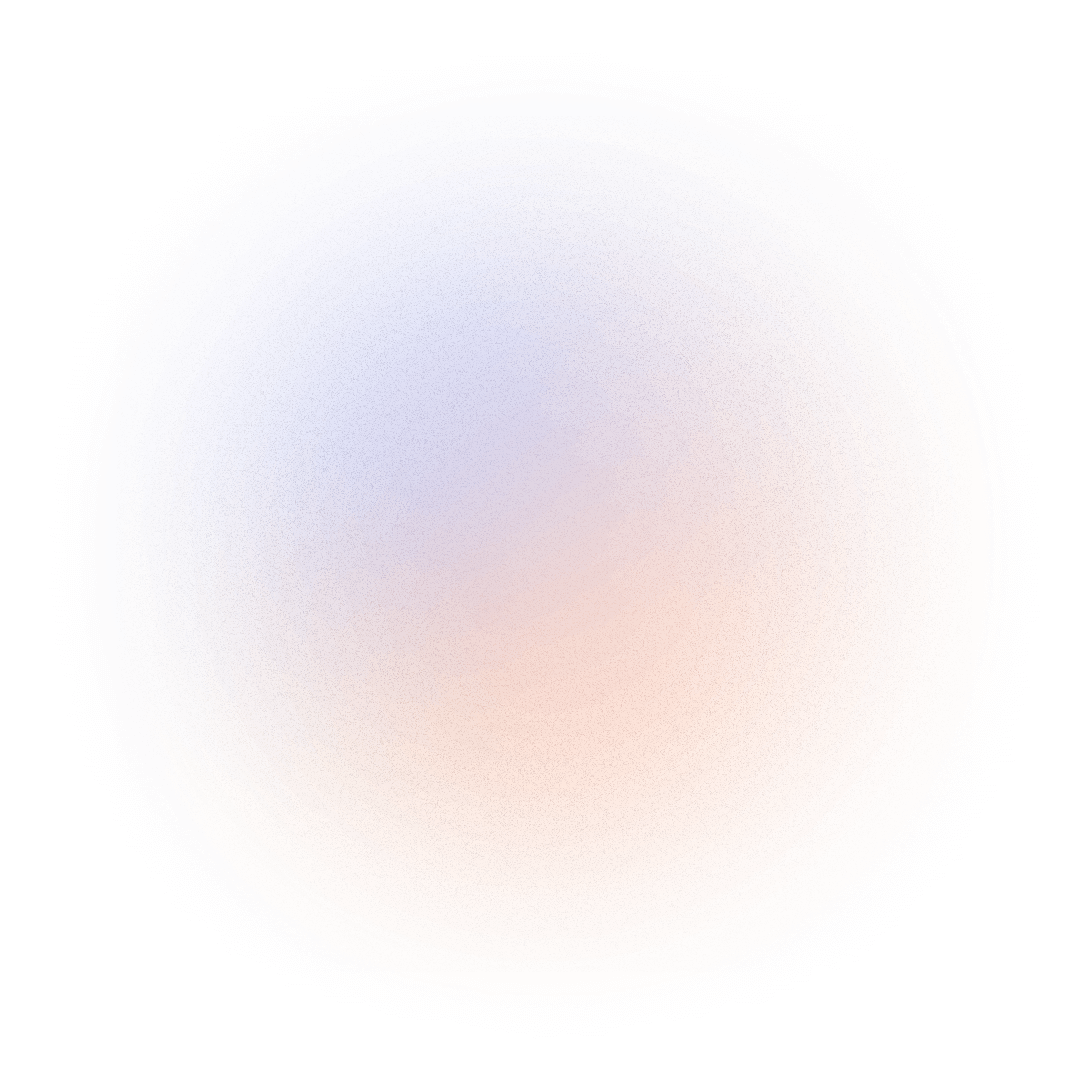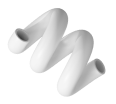How to Fix Header Alignment in DataTables When Using Tabs
Introduction
Fixing header alignment in DataTables when using tabs can be a common issue for developers. This article will guide you through the steps to resolve this problem efficiently. By following these instructions, you can ensure that your DataTable headers align correctly, enhancing the overall appearance and functionality of your web application.
Understanding the Problem
DataTables are widely used for displaying tabular data on web pages. However, when integrated with tabs, header alignment can become an issue. This misalignment occurs because of the dynamic nature of tabs, which can cause headers to shift or not display correctly.
Causes of Header Misalignment
Several factors can contribute to header misalignment in DataTables when using tabs. These include:
Tab Initialization
When tabs are initialized, they may not fully render the content, leading to misaligned headers. Ensuring that tabs are completely loaded before displaying the DataTable can help mitigate this issue.
CSS Conflicts
CSS conflicts can arise when styles applied to tabs interfere with the DataTable’s styling. Identifying and resolving these conflicts is crucial for proper header alignment.
JavaScript Timing Issues
JavaScript timing issues, such as delayed execution or improper sequencing, can also cause header misalignment. Ensuring that JavaScript code runs at the appropriate time can help address this problem.
Solutions to Fix Header Alignment
Method 1: Reinitialize DataTable on Tab Activation
One effective way to fix header alignment is to reinitialize the DataTable whenever a tab is activated. This ensures that the headers are correctly aligned each time the tab is displayed.
<ul class="nav nav-pills navtab-bg nav-justified">
<li class="nav-item">
<a href="#home1" data-bs-toggle="tab" id="btn-active" aria-expanded="true"
class="nav-link active">
Active
</a>
</li>
<li class="nav-item">
<a href="#profile1" data-bs-toggle="tab" id="btn-inactive" aria-expanded="false"
class="nav-link ">
Inactive
</a>
</li>
</ul>// Javascript part
$('#btn-inactive').on('click', function(e) {
$('.scroll-horizontal-datatable').DataTable().draw();
});
$('#btn-active').on('click', function(e) {
$('.scroll-horizontal-datatable').DataTable().draw();
});Method 2: Reinitialize DataTable on Tab Activation
One effective way to fix header alignment is to reinitialize the DataTable whenever a tab is activated. This ensures that the headers are correctly aligned each time the tab is displayed.
$('a[data-toggle="tab"]').on('shown.bs.tab', function (e) {
$.fn.dataTable.tables({visible: true, api: true}).columns.adjust();
});Method 3: Use CSS to Adjust Header Alignment
Applying specific CSS rules can help adjust the header alignment. For instance, you can set the width of the headers to match the table columns.
.dataTables_scrollHeadInner {
width: 100% !important;
}
table.dataTable {
width: 100% !important;
}Method 4: Ensure Proper Initialization Timing
Ensuring that the DataTable is initialized only after the tab content is fully loaded can prevent misalignment. This can be achieved using a delay or a callback function.
$('a[data-toggle="tab"]').on('shown.bs.tab', function (e) {
setTimeout(function(){
$('#yourDataTable').DataTable().columns.adjust().draw();
}, 200);
});Conclusion
Fixing header alignment in DataTables when using tabs is essential for maintaining a professional and functional web application. By understanding the causes and applying the solutions discussed, you can ensure that your DataTable headers remain perfectly aligned, providing a better user experience. Implement these methods to address header misalignment effectively and enhance your web development projects.